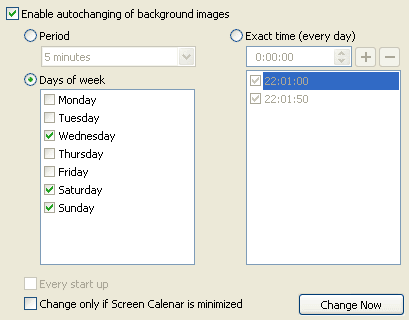
|
|
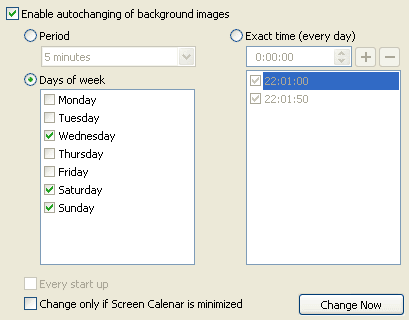
To change images with some period or at exact time:
check 'Enable autochanging of background images' in
'Background' -> 'Changer';
select one of three options and set the time or period:
Check 'Every start up option' to change the background after Windows restarting .
Choosing of image pictures must be set to a folder or an image list (it's possible to save files from different folders to the image list).
Also, you can see different wallpaper every time when you click "Change now". It is a very easy way to choose a new desktop wallpaper and not depends on either the 'Enable autochanging of background images' is checked or unchecked.
"Change only if Screen Calendar is minimized" option doesn't allow the program to change pictures till you finish the settings.
In case you turn on the background changer feature, it would be best to use Chameleon skin to see a contrast calendar over any wallpaper. See Skins and Chameleon settings
See also Background.